fabric
16 TopicsHow to set up a Webhook in Grafana
This guide will provide step-by-step instructions on how to set up a Webhook in Grafana, enabling you to easily view Fabric Metrics and Events. You can start streaming events and metrics to your Grafana endpoints by using the template JSON below to make a POST request to fabric/v4/streams/subscriptions. You will have your own Grafana host URI, but this example shows the expected API key and endpoints for events and metrics uri. curl -X POST 'https://api.equinix.com/fabric/v4/streams/<streamId>/subscriptions' \ -H 'Content-Type: application/json' \ -H 'Authorization: Bearer <Bearer Token>' \ -d '{ "type": "STREAM_SUBSCRIPTION", "name": "<webhook_subscription_name>", "description": "<webhook_subscription_desc>", "enabled": true, "sink": { "type": "WEBHOOK" "settings": { "eventUri": "https://<grafana_oltp_endpoint>/otlp/v1/logs", "metricUri": "https://<grafana_oltp_endpoint>/otlp/v1/metrics", "format": "OPENTELEMETRY" }, "credential": { "type": "API_KEY", "apiKey": "<granfana_instance_id>:<grafana_api_key>", } } }' Step-by-Step Instructions 1. Create a New Connection using OpenTelemetry Refer to Grafana Doc Recommended OpenTelemetry setup via Grafana Cloud integrations Sign In to the Grafana Cloud Portal. From your organization “Overview”, select or click Launch to open a Grafana Cloud stack. With a stack selected, click “ Launch” from the Grafana tile to launch Grafana Cloud. With Grafana Cloud launched, click “Connections”, or expand, then click “Add new connection”. Search for “OpenTelemetry” and press enter to filter the connection options. Select the desired OpenTelemetry connection tile and follow the instructions. 1.1 Provide a token name under “Access Policy Token Name” Access Policy Token Name: Provide a token name to identify the connection 1.2 Enter “Equinix” for the Service Name and Namespace under “Set up service information” Service Name: Provide “Equinix” as the value Service Namespace: Provide “Equinix” as the value 1.3 Save the token and OTLP Endpoint for Subscription Request Ensure that the token and OTEL_EXPORTER_OTLP_ENDPOINT values during this process are saved securely. The token and OTEL_EXPORTER_OTLP_ENDPOINT are required for further integration or data ingestion processes. 2. Save the Grafana Instance ID From your organization Overview, select or click Launch to open a Grafana Cloud stack. With Grafana Cloud launched, click connections, or expand, then click Collector. With Collector expanded, click Fleet Management. 3. Copy the Token, Grafana Endpoint, and Instance Id to create Grafana Subscription Once the setup is complete, the values will be generated. Copy the URL to your clipboard, as it will be needed for the POST subscription API in Stream Observability. 4. Start receiving Fabric Events (logs) in Grafana Go to "Logs" on left navigation In the Labels Search Bar, search by "service_name = Equinix". You can filter your events by resource ID by adding a filter under "Fields": Click on a suggested "resource_uuid" Paste the UUID to search the log/event 5. Start receiving Fabric Metrics in Grafana Go to metrics on the left navigation In the Labels Search Bar Search by "service_name = Equinix" Select a Metric Type 5.1 Search Metrics for specific assets under Explore Page On the “Breakdown” Tab, the “equinix_event_subject” will contain the uuid(s) of the connection or port when metric data points are received. Click on the subject to return only the metric’s of single uuid Alternatively, search on a metric through the Explore Page Click on the “Explore” Page Expand “Metrics browser” Under “Select a Metric”, suggested metrics name will appear Click on the metric name you are looking for. Under “Select labels to search in”, click “equinix_event_subject” Under “Select [multiple] values for your labels”, click on the asset’s uuid for the metric that you are looking for Click the “Use query” Button, and the metrics are returned specifically for the asset uuid 5.2 View OpenTelemetry Metric Messages for specific assets under Explore Page Expand "Options" Change the format to "Table" Click "Expand Results" Toggle Disclaimer: These guides are unofficial and for general reference only. For specific details, please consult the respective provider’s documentation.242Views0likes0CommentsCreating an Azure ExpressRoute and Virtual Connections in the Fabric Portal
In this video, we'll cover how to create an Azure ExpressRoute and Virtual Connections in the Fabric Portal. We start by locating our resource group in the Azure Portal and creating a new ExpressRoute in Azure. Then we head back to the Fabric Portal and create a connection to the new ExpressRoute. Once that's established, we'll head back over to the Azure Portal to configure Private Peering and we wrap it up by confirming the device interfaces of our new connection in the Virtual Device Inventory. Connect to Azure ExpressRoute through the Fabric Portal today: https://fabric.equinix.com/ 139Views0likes0Comments
139Views0likes0CommentsCreating Redundant Connections Using Oracle Quick Connect
In this video, we'll show you how to create a redundant connection using Oracle Quick Connect for Equinix Fabric. We'll guide you through each step of the process, providing helpful tips on recommended connection types, how to configure your connection, and how to make changes before submitting. Create a connection with Fabric today: https://fabric.equinix.com/ 37Views0likes0Comments
37Views0likes0CommentsHow to Add a Purchase Order to a Fabric Virtual Connection
In this video, we'll show you how to add a purchase order while creating a new Fabric Virtual Connection. This new feature enhances our purchase order option, allowing the user to add an existing purchase order to a new virtual connection. This purchase order option is currently available for AWS, GCP, Oracle, and Azure Quick Connect. We'll guide you through the normal quick connect workflow and then highlight the new purchase order feature in the "Additional Information" section. Create a new virtual connection in the Fabric Portal: https://fabric.equinix.com/ 60Views0likes0Comments
60Views0likes0CommentsHow to Order a Standard Fabric Port
In this video, we'll show you how to order a standard Fabric Port. We'll breakdown what a Fabric Port is and how customers use them to connect to service providers, vendors, clouds, themselves, and other partner businesses on the platform. Then we take a step-by-step look at ordering and configuring a new Fabric Port. We cover the Port Details section with special attention paid to the Connections Package selection. Then we show you how to complete the Service Details and Connection Details section before reviewing and submitting your order. Order a Standard Fabric Port in the Fabric Portal today: https://fabric.equinix.com/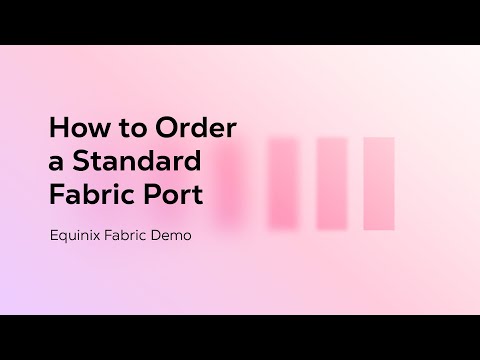 59Views0likes0Comments
59Views0likes0CommentsOrder a Fabric Port with the 'Remote' option
In this video, we'll show you how to order a Fabric Port with the Remote option with the new Equinix Fabric Port Ordering Flow. We're introducing a more streamlined way to order ports while keeping most configuration options from the current version. We'll start by selecting where to connect, the port and redundancy type, along with uploading the Letter of Authorization. Next we'll configure the port before reviewing and submitting the order. Finally, we'll show you how to track the new port's status in the Order History section. Order a Fabric Port today 41Views0likes0Comments
41Views0likes0CommentsConnecting Fabric Cloud Router to AWS and Azure
In this video, we'll show you how to Create a Fabric Cloud Router, create a connection to AWS, create a connection to Microsoft Azure, and then run a ping test between those two virtual machines running in the cloud environments. This step-by-step demo shows how quickly you can create a Fabric Cloud Router, and then with the help of Quick Connect for AWS and Azure, connect the router with Virtual Machines at Equinix. And finally, how to test the new connections. Create connections using Fabric Cloud Router in the Fabric portal: https://fabric.equinix.com/ 64Views0likes0Comments
64Views0likes0CommentsHow to Order EIA with Fabric Using Provider-Independent IP Addresses
In this video, we'll show you how to order an Equinix Internet Access connection as a Virtual Connection within a Fabric Port using provider-independent IP addresses. This step-by-step guide takes you through the configuration of a new connection helping you to choose the correct bandwidth, port, and routing configuration. Create a new connection in the Fabric Portal: https://fabric.equinix.com/ 54Views0likes0Comments
54Views0likes0CommentsHow to Use the Fabric Pricing Calculator
In this video, we'll introduce you to the new Fabric Pricing Calculator and show you how to use and share it. We'll cover the step-by-step processes for adding a Fabric Cloud Router, Port, Virtual Connection, or IP Block to a new price estimate. We then show how you can quickly and easily edit or delete any price list item. Finally, we'll show you how to export the estimate as a PDF or Excel file to share across your organization, including samples of the exports. Try the Pricing Calculator in the Fabric portal: https://fabric.equinix.com/ 76Views0likes0Comments
76Views0likes0Comments

